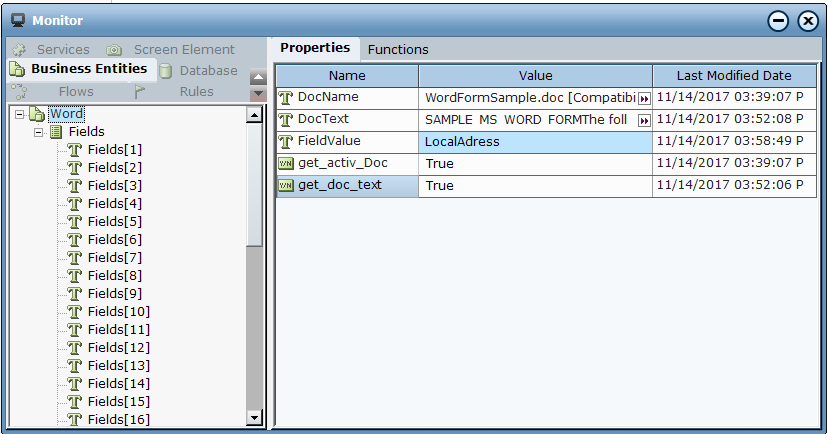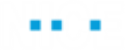Using the Microsoft Word Form Capability
The Microsoft Word Form capability allows you to read the content of a form that has been formatted in Word, including reading from drop-down lists and checkboxes. Use this feature to copy the content of the fields into a callout, or insert the data into another CRM system.
The Microsoft Word Form capability enables you to get the values from a Word form, but not to write or set values.
The Microsoft Word Form capability features a single function, DocName, which enables you to obtain all of the data from the document, such as texts, Boolean checkbox selections (yes/no), drop-down lists and more. Real-Time Designer obtains all of this data using the Microsoft Word Form capability, and then enables to view (read) the data using the Monitor feature.
The procedure below can be used for any Word form, such as an order from or registration form.
To obtain the Word form data:
| 1. | Open the Word form document on your computer. |
| 2. | Open Real-Time Designer, select Business Entities and click the Instances tab. |
| 3. | Under User Instances, select DocName and in the Data Flow tab, select the Conditionally assign checkbox. |
| 4. | Click Select Text and then select Library Objects > Acrobat Reader Support > Get Active Document Name. |
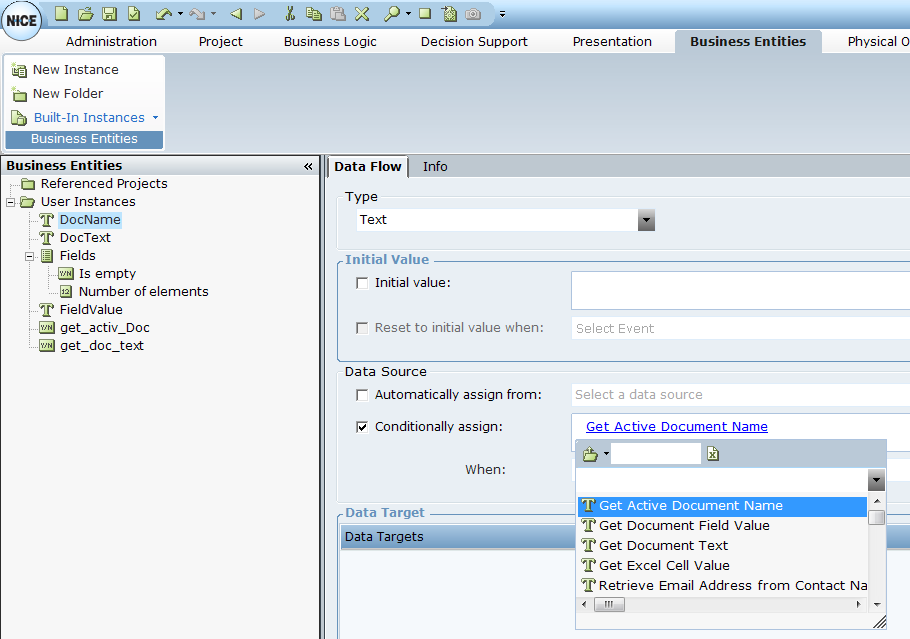
| 5. | In the When field, click Select Event > Business Entities > The value of get_active_Doc is modified. |
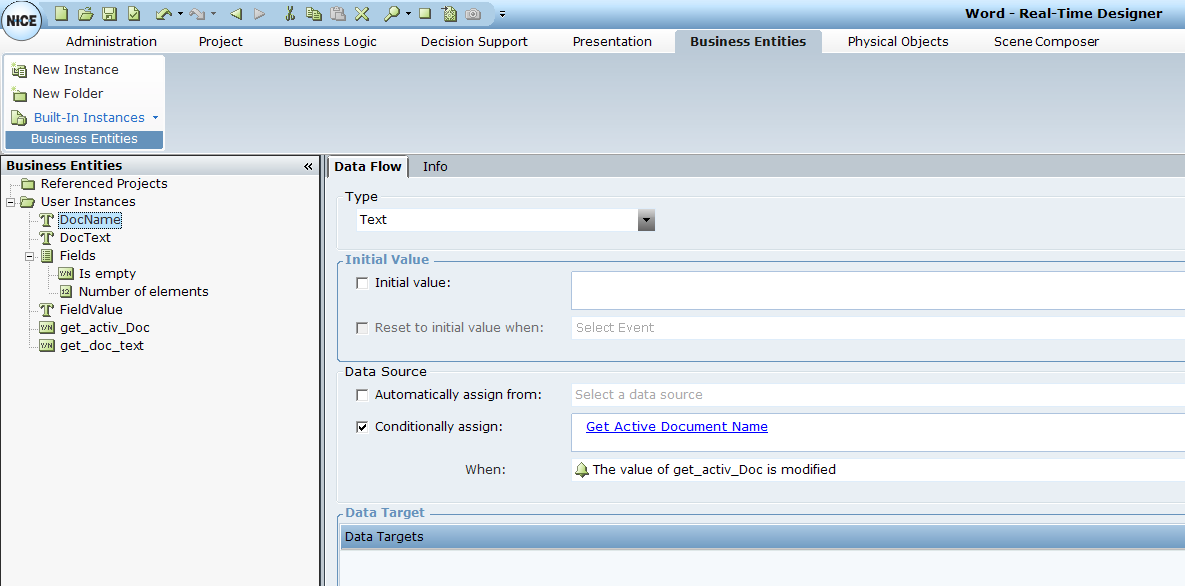
| 6. | Select Business Logic > Rules, and click Add new rule. |
| 7. | In the Rules Editor, add the following conditions: get_doc_text equal true. |
| 8. | Next, add the following actions: |
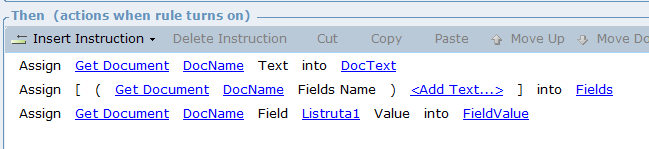
The data from the Word form document is loaded and can now be viewed in runtime using the Monitor.
To use the Microsoft Word Form in runtime:
| 1. | In the Project tab, click Generate. |
| 2. | If the solution is generated successfully, run the project and open Monitor. |
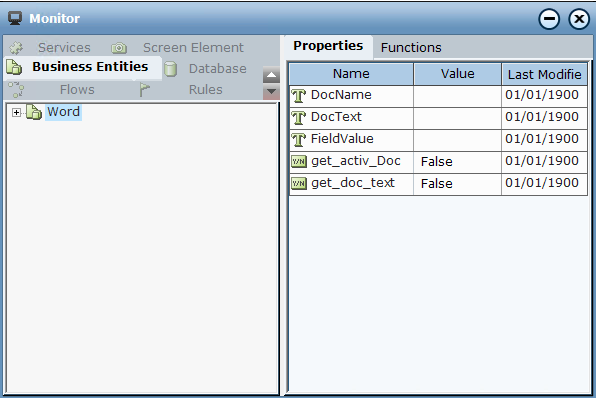
| 3. | In the get_active_Doc field, click the drop-down arrow to change the setting to True. |
The DocName parameter changes to display the name of the Word form document.
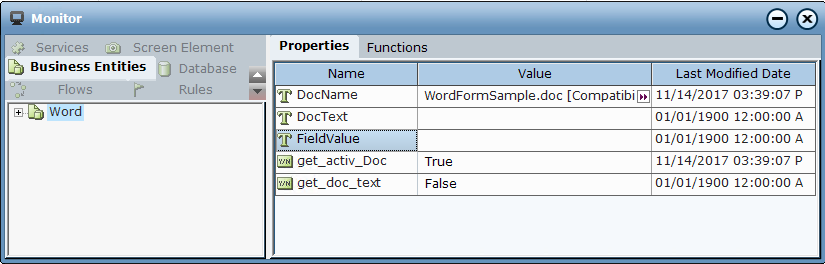
| 4. | Next, change the get_doc_text value to True. |
The value in DocText changes to the details in the Word form.
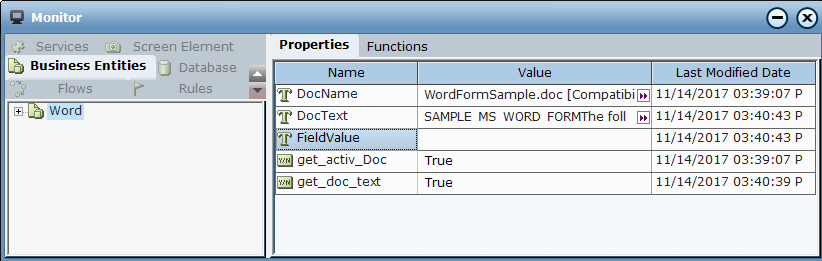
Placing your cursor over the double arrows next to the document name or DocText field displays all of the fields and information captured from the form:

| 5. | Next, in the Business Entities pane, open the Word file to display the available fields, and then select one of the fields. |
The field information will be displayed in the Properties pane with the name and value.
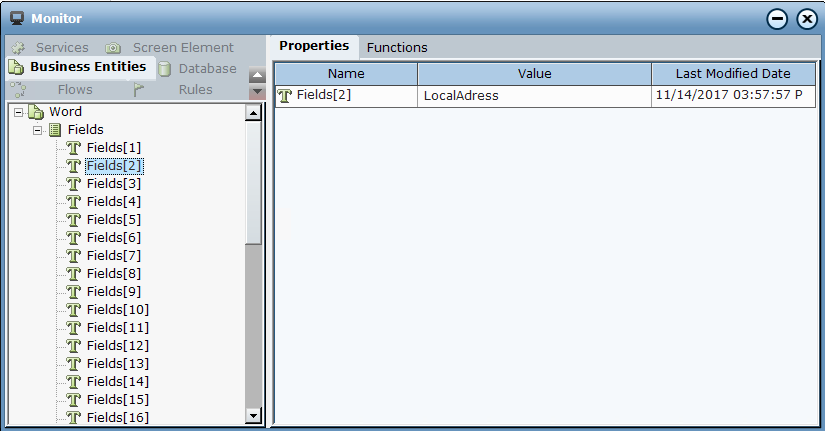
In the Properties pane, the FieldValue now shows the data of the Word form document.